Spotify is a fabulous music streaming platform. Operating in 184 markets, Spotify hosts millions of songs, podcasts, videos, and audiobooks. Spotify users can thoroughly stay entertained throughout the day, whether alone or with friends, at home or in the office.
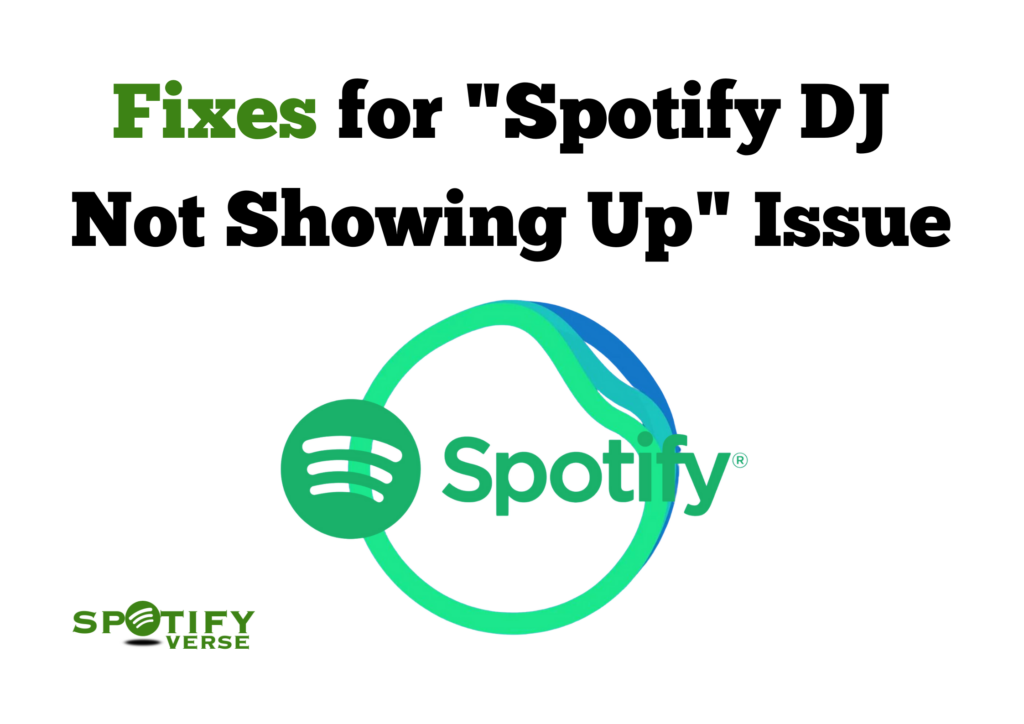
Spotify DJ is an AI-enabled new feature that adds a more personal touch to your music listening experience. If you are troubled by the problem of Spotify DJ not showing up on your smartphone app, here is how you can fix it.
In this guide, we will inform you about the reasons for Spotify DJ not working and how to fix the error effectively.
What is the Spotify DJ mode?
Spotify recently launched a new feature to further personalize your playlist and music listening experience with the help of AI. It also lets you create a collaborative playlist with your friends. This feature was announced by Spotify in February 2023. Only Spotify premium users in the US and Canada, other than beta users, can access it as of now.
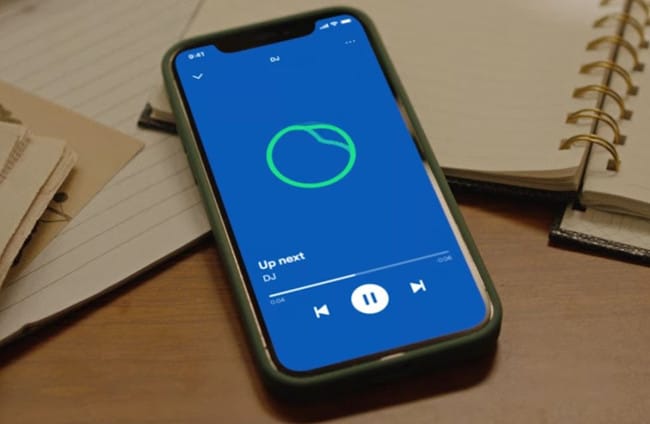
Once you hit the Spotify DJ button, you can experience varied emotions, moods, genres, and artists. It can take your music-listening experience to a whole new level. All you have to do is access the Music Feed from Spotify’s home page.
Causes behind Spotify DJ Not Showing Up
Despite having premium subscriptions, some users have complained in Spotify’s community and on Reddit that the AI DJ feature is not showing up for them. Here is a breakdown of the possible causes for the AI DJ feature not working for some customers.
- Outdated Spotify app
- Device compatibility issues
- Geographical restriction
- Poor internet connectivity
- Server problems
- Account-associated problems
Fixes for Spotify DJ Not Showing Up
Here are the fixes for the Spotify DJ not working error for the reasons above.
Update the Spotify app
If the Spotify app is not updated to its latest version, you may encounter the “DJ not showing” error. In this case, you will need to update the Spotify app on your Android and iOS devices.
For Android devices:
- Go to the Spotify app on Google Play.
- Click on the Update app option and wait for the process to complete.
- After this, you should be able to enjoy the immersive AI DJ feature to transport you to another world.
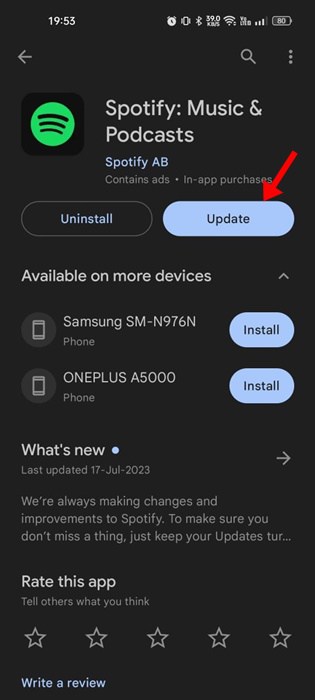
For iOS devices:
- Go to the App Store.
- Navigate to the profile icon, and from there, scroll down to check the pending updates.
- Next to the Spotify app, tap the Update button.
Troubleshoot device compatibility issues
The Spotify app doesn’t have cross-platform compatibility. So, before installing the app, you must check the system requirements first.
If the Spotify DJ is not working for you, you must next check the device compatibility once you have updated the app. This is the most common error that users frequently come across.
To overcome this problem, you must check the devices compatible with the Spotify DJ feature on Spotify’s website. The device has to meet specific requirements to support the Spotify DJ mode.
Be aware of geographical restrictions
Currently, the Spotify DJ mode is only available in the US and Canada. If you are a user situated outside these nations, you will not be able to enjoy the immersive audio experience offered by AI DJ mode.
Address internet connectivity issues
If you are using the Spotify DJ mode from an area that has poor internet connectivity, chances are you will encounter a Spotify DJ not working problem.
If you identify this as the problem, switch to a better zone with a better internet connection. Also, try another Wifi. You can also restart the router to improve the internet connectivity.
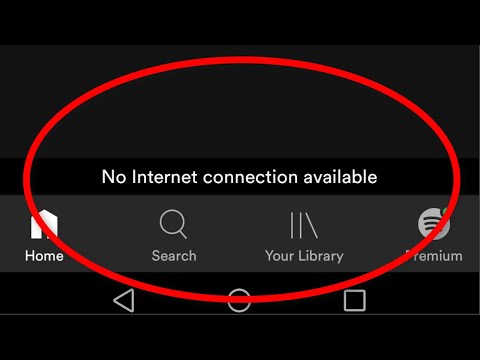
Fix account-associated problems
The Spotify DJ feature is available to beta users and premium subscribers only.
So, if you have come across the AI DJ not showing an error, check if your premium subscription has ended. You might need to renew it to continue enjoying the AI DJ mode on Spotify.
Server problems
If troubleshooting the other problems hasn’t resolved the issue, and you are still unable to access the DJ, it may not be your problem. A lot of times, Spotify’s servers go down worldwide. Sometimes, they may also go down due to maintenance.
So, all you need to do if the above fixes haven’t helped you yet is head to Spotify’s X account or website to find out about server-down reports.

Bonus Tips: Some Other Fixes to Try
Here are some other fixes that you can try to solve the DJ mode not working problem:
- Check to see if your collaborative playlist settings are ‘private.’ This would prevent other users from using the DJ mode.
- Disable your firewall, VPN, antivirus, and other third-party apps.
- Reboot your devices to refresh connectivity errors and other problems.
- Clear the cache data from the Spotify app to use the AI DJ mode. You can find the cache data in the Spotify settings.
FAQs | Spotify DJ Not Showing Up
Why is the Spotify DJ not showing up?
There are numerous reasons why AI-enabled Spotify DJ mode stops working sometimes. Chief among the reasons are account-related errors, device compatibility issues, internet connectivity issues, and other reasons mentioned in the article.
Where is DJ mode on Spotify?
The AI DJ mode of Spotify customizes your playlists and lets you make collaborative playlists with your friends. It can be directly accessed from the Spotify app’s home page. The music feed appearing on the home page is the AI-DJ-curated playlist for you. Follow the below steps to find the DJ mode:
- Open the Spotify app on the web browser.
- As you scroll through the library, you should be able to spot DJ in the side menu.
- You can listen to DJ soundtracks once you click the DJ button.
- If you want to refresh the playlist, click on the DJ button at the bottom right segment of the screen again for different picks.
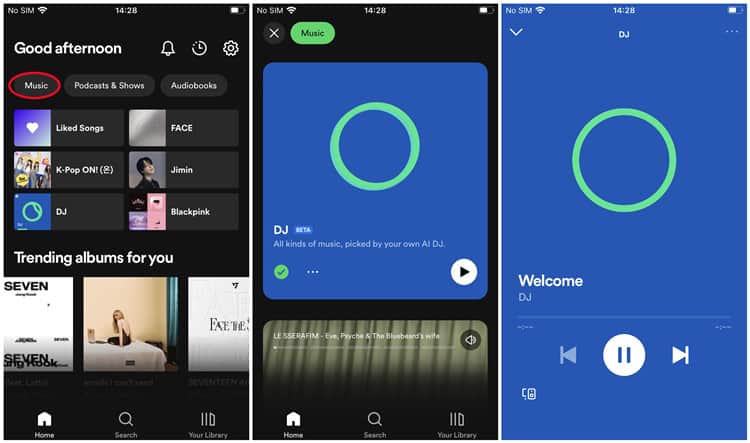
How do I enable DJ mode on Spotify?
Here is how to enable the DJ mode on Spotify:
- Launch the Spotify app.
- Tap the gear icon on the top right side of the screen.
- Now scroll to the playback section.
- Further, you can find the AI DJ option in the app settings.
- Now, toggle the option to enable the AI DJ mode on your Spotify app.
Why can’t I find DJ on Spotify?
If you can’t find the DJ mode on Spotify, it could be because your premium plan has ended. Other reasons for AI DJ not showing up could include poor internet connectivity, device incompatibility, or an outdated Spotify app. You must correct the following errors to access DJ mode on Spotify.
Resolved: Spotify DJ Not Showing Up Error
Summing up on the “Spotify DJ mode not working” blog, we can say that you can easily resolve most of the causes on your own. However, if you can’t overcome the problem of accessing the DJ mode by trying the above fixes, you can further contact Spotify Support. To do this, you have to raise a support request on Spotify’s website. Alternatively, you could contact the support team through their social media accounts.
Keep following this space for more information from the world of Spotify.
