Well, if you have a voice, video, and text chat app over which different communities of people can connect through private or open spaces over shared interests on one hand and a titan of a music streaming platform on another, then why wouldn’t you want to experience the two together? Now that’s a long question. We can already prophesize a follow-up question in your future. Now, if that question concerns how you connect Spotify to Discord, you are in the right place. Keep reading to find the answers to all your questions and beyond.

Connect Spotify To Discord
Discord is all about community, so we get your desire to share what you are currently listening to with your pals or find out what your friends like to strengthen your bond. As music streaming services get better and more accessible across platforms, this is very much possible. We will go over that now.
How To Connect Spotify to Discord?
On a PC
When opening the Discord app and clicking on your profile, nothing is revealed about what you listen to on Spotify, but that can change as you follow these steps.
- Once you open the Discord app, you must be able to locate your username at the bottom.
- Tap on the User Settings icon, a cog wheel beside your username.
- A panel on the left will contain an option called “Connections” that you need to click on to move further.
- This will show you an array of all the different platforms and services you can connect to.
- Locate the Spotify tile and click on it.
- This will direct you to a Spotify end-user license agreement page to accept the agreement. This will require you to be logged in to your Spotify account, so make sure to do that in order.
- You will now receive a notification mentioning the successful establishment of the connection.
- Upon closing the web page, you can customize how Spotify displays on your Discord profile.
- To do so, you need to head back to User Settings > Connections, and then you can toggle Display on Profile and Display Spotify as your status as you please.
Now, as you play your favorite tunes, it will be displayed on the mini and the complete profile under the membership duration. Additionally, you may join in on the fun by selecting the Play on Spotify option if you come across someone who is actively using Spotify.
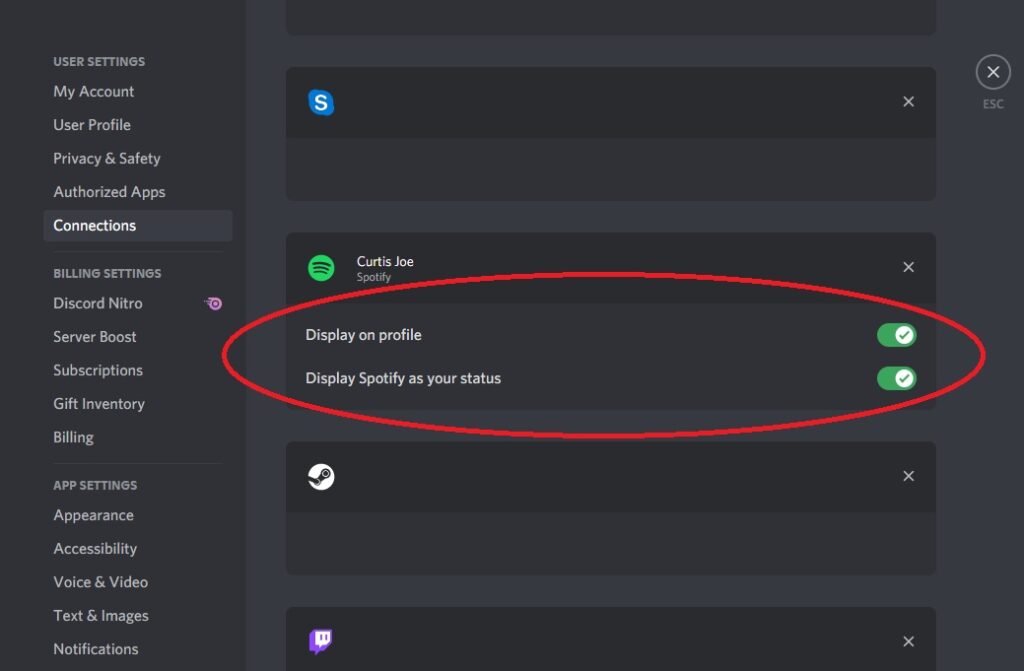
On a Mobile Device
The procedure of connecting Spotify to Discord on your mobile phone is very similar, so let’s jump right in.
- Open the Discord application on your mobile phone.
- You may see a tab at the very bottom of your app interface.
- Click on one that appears as your profile picture at the bottom right. That is the User Settings menu on a mobile device.
- Select the Connections options on the User Settings drop down.
- A new page will appear titled Connections, and beside it, you can locate a button labeled “ADD.”
- A list of available accounts and services will appear below.
- Select Spotify and log into your Spotify account to connect it.
And voila! The method is almost identical to the PC version, but the placement of tabs and buttons is different due to the app layout.
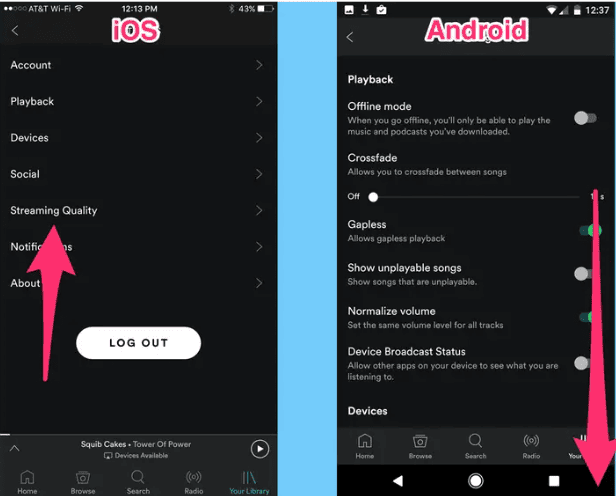
Listen Along
Listen Along is a feature exclusive to Spotify Premium users, which implies all parties need the Premium to avoid receiving an error on any end. But if you do have the subscription, you are in luck, as this feature allows you to join your friends or invite them to share the experience of listening to your jams. This function does not work while voice chatting, but you can text chat without a problem. Here is how you work the magic.
- As Spotify plays in the background, you may click on the ‘+’ in your text box to invite your friends.
- You can achieve this by a Direct Message, a Group Direct Message, or designated channels.
- A preview of the invite would appear, allowing for editing or adding comments to convince your buddies.
- Your friends can accept the invite and enjoy the melodies on your Spotify playlists.
The most striking thing about these invitation links is probably the fact that they are dynamic links, meaning they will change automatically as you change songs. So you know your friends will always be up to date no matter when they see your invite.
How To Disconnect?
If, after experimenting with the feature of connecting your Spotify to your Discord, you realize you want to go back to gatekeeping your music taste, we also have you covered. Let us do a quick rundown on how you reverse this process.
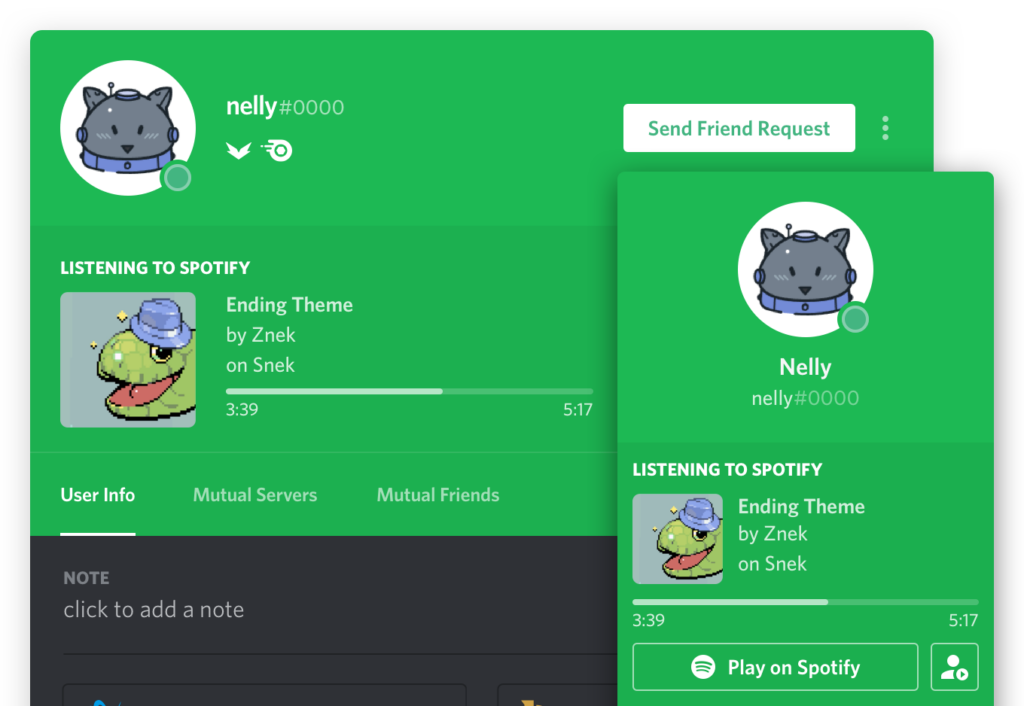
- After opening the Discord app, tap the familiar cog wheel icon beside your user profile to access the User Settings.
- Head to the Connections options.
- You can now see all the accounts you are connected to in separate dialog boxes.
- Click on the ‘x’ in the top right corner of the box.
- Click on ‘Disconnect’ in the following pop-up box to confirm.
FAQs | Connect Spotify to Discord
Is connecting Discord to Spotify safe?
However, connecting your Spotify account to your Discord app is safe. You are advised against clicking suspicious links to not spoil your music streaming experience.
Can you connect Spotify to Discord?
Yes. It is possible to connect Spotify to Discord; we have dedicated sections within this article going over how to do so.
How do I display Spotify as my status on Discord?
You can view the existing connections when visiting the Connections option in the User Settings. If you have already connected to Spotify, you can see the option to toggle Display Profile as your status.
Closure | Connect Spotify To Discord
We hope we have made sharing music and experiences more accessible for you. Spotify and Discord are extremely popular platforms, and connecting the two doubles the fun. We have tried to be as intuitive and informative as possible. We have also attempted to cover much ground so no information gets slipped through the cracks. So follow the instructions to share your musical preferences with your loved ones, and if you run into any problems, feel free to reach out. Thank you for visiting.
