They say too many cooks spoil the broth, but that could not be further from the truth when listening to music. You may enjoy the casual banter about who has superior music taste in your friend group, but you know. Still, when all those unique preferences combine, it makes for the perfect rotation, whether a long road trip or a house party.
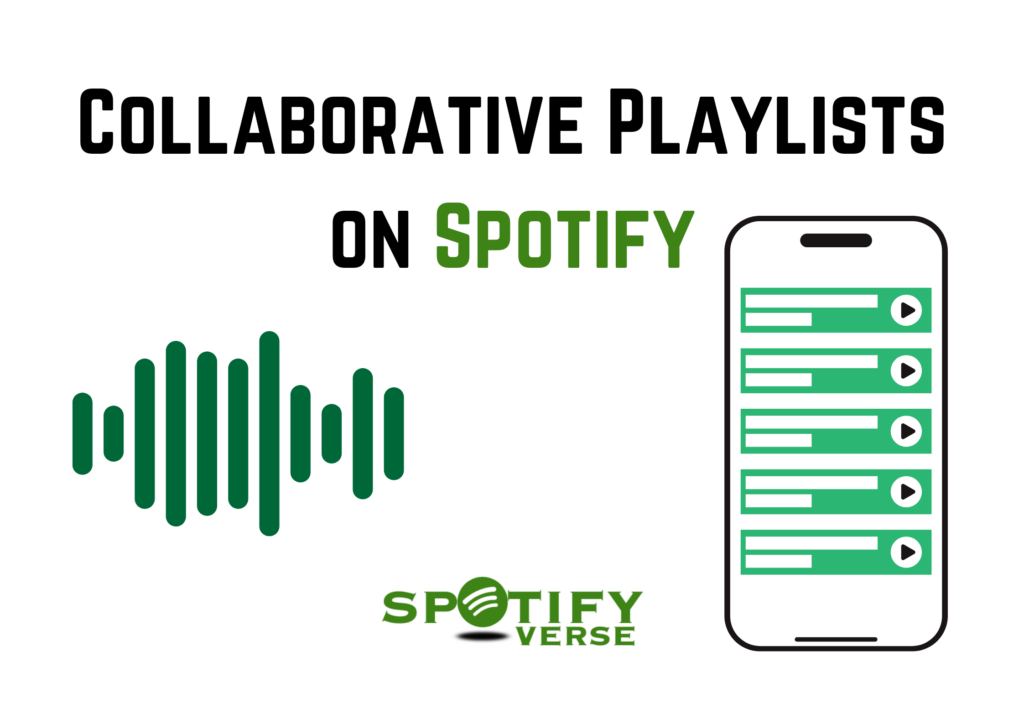
This way, you can skip the hassle of choosing the next track to play while ensuring all musical tastes are catered to. If that sounds exciting to you, then you are in the right place because, in this report, we are about to teach you how to do just that. Let us make collaborative playlists on Spotify.
Collaborative Playlists on Spotify
Music streaming giant Spotify has been making waves since its inception in 2006. With its intuitive user interface and many features, it has been a favorite of users for a long time. The most exciting features, however, are its Playlists and Discover Weekly, which allows you to discover music based on what you enjoy and then add it to playlists curated by you.
Collaborative Playlists take this concept up by making it accessible for several users to add songs to one playlist. A shared playlist among friends or family is an excellent way for people to dive into diverse music preferences to widen their horizons and learn something about people they are close to. It truly is a win-win for everybody.
How To Make A Collaborative Playlist On Spotify?
Making collaborative playlists on Spotify is surprisingly simple and available for Spotify Free and Premium users. So, if you are using the free app, fret not, as you will not miss out on any of the fun. You can accomplish this regardless of the device of your choice. We will go over the basics of creating a collaborative playlist on a desktop or mobile device for you to have a comprehensive knowledge of either case. Let’s dive in.
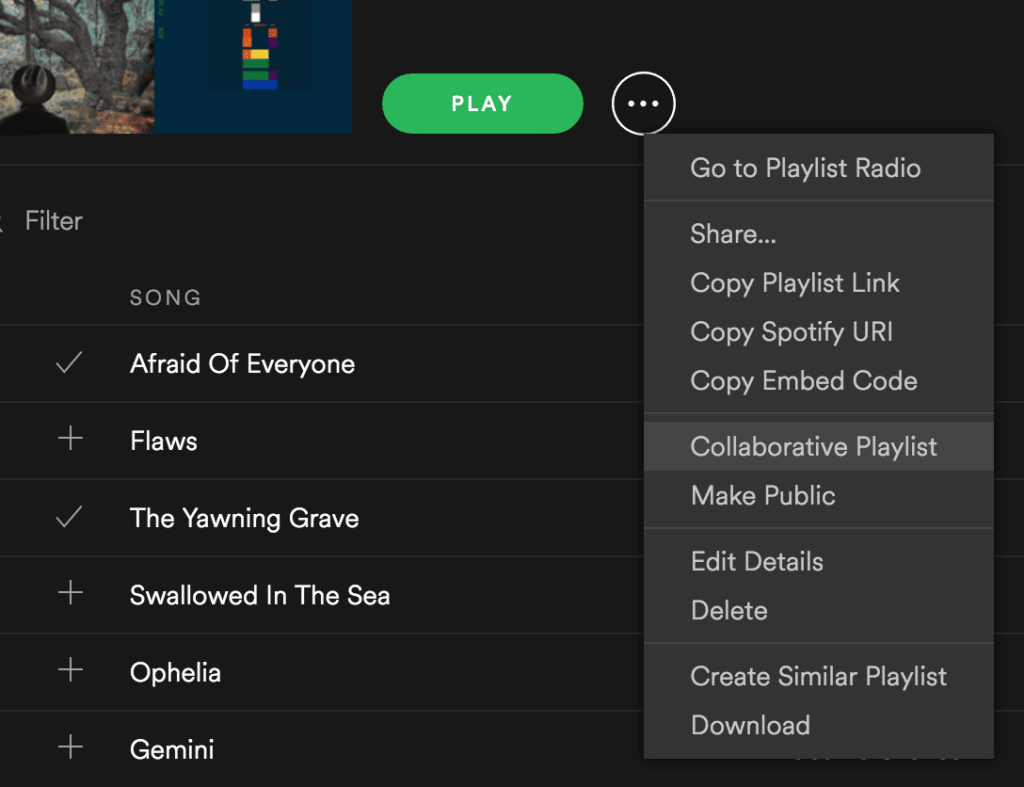
On a Desktop
It may be surprising to know that the desktop application of Spotify precedes the mobile application, and the overhaul of the Desktop app layout in 2023 aligns it more with the mobile app. Keeping the main content area intact, the Your Library section is set as a left panel containing all your saved playlists and podcasts, and on the right is the Now Playing view displaying what you are currently listening to. With that visual in mind, let’s see how we make a collaborative playlist on the Spotify Desktop app.
- Launch the Spotify app on your Windows or MAC pc.
- You can select a preexisting playlist in the abovementioned Your Library panel on the left or create a brand new one.
- To create a new playlist, right-click anywhere on Your Library and select the “Create playlist” option from the drop-down menu.
- A pop-up box titled Edit details will appear on the screen where you can name your playlist and add a brief description of it. You can also add an image for your playlist.
- Once you are happy with how your playlist appears, click on ‘Save’ to save it to Your Library.
- Proceed to right-click on the playlist you just created.
- A drop-down menu will appear with an option titled “Collaborative Playlist.” Click on that.
- In the Your Library panel, an icon beside your playlist displays that it is a collaborative playlist.
- Open the playlist and click on the three dots beside the play button to reveal the drop-down menu again.
- Click on the share option to share your playlist on your messaging or social media applications, or you can copy the link and share it via email or a direct message.
- A plus sign will allow you and everyone with access to your playlist to add new music.
- As mentioned, all these steps can also be taken for an already existing playlist.
And you are done! Start adding your favorite tracks and encourage your friends to do the same.
On a Mobile Device
The mobile application has also been revamped, but significant changes surround the home screen. Instead of the grid design, Spotify has shifted to a feed like TikTok and Instagram Reels for a more interactive experience, featuring video and audio previews of music and podcasts. But the method of creating a collaborative playlist remains quite like the desktop app, so we hope you will not run into any problems whatsoever. Let’s see how we’ll achieve that on a mobile app layout.
- Launch the Spotify app on your mobile device, encompassing Android and iPhones.
- You can locate the Your Library button right in the middle of the tab at the bottom of the app.
- Click on it to access all your saved playlists and podcasts.
- A plus icon on the Your Library page lies at the top right corner. Click it to create a new playlist.
- A pop-up box will appear where you can add a name to your playlist.
- After naming, tap on the Create button to create the playlist successfully.
- Open the playlist and tap the three dots beside the green play button.
- Scroll down on the menu to find the “Make Collaborative” option and proceed to verify the action on the pop-up that appears.
- Click on the three dots again and scroll to find the “Share” option.
- Share directly to your socials or copy and paste the link as you please.
- An alternate way includes clicking on the icon that looks like a person with a plus sign in the bottom right. This icon lies right before the three dots.
- You can select the “Make Collaborative” option on the verification pop-up and share immediately.
- These steps can be taken for existing playlists in Your Library.
- A “Add Songs” tile will prompt you and your friends to add new music.
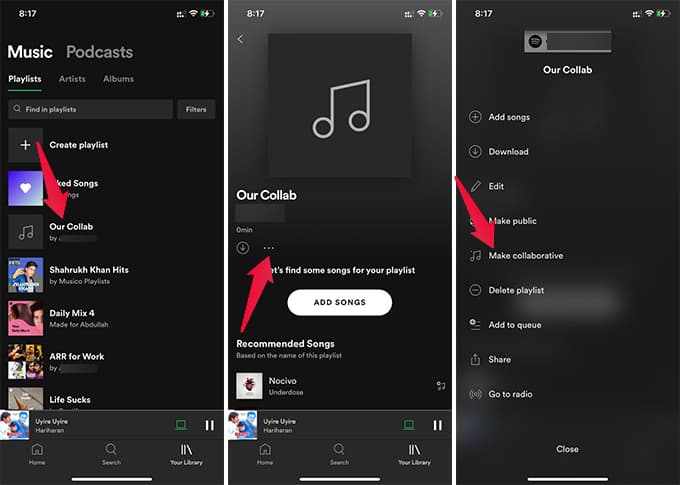
Mobile applications give you more than one way to create a collaborative playlist, so take advantage of that and figure out which method you prefer.
How To Remove Someone From a Collaborative Playlist?
Collaborative playlists are a pretty exciting avenue, but they can occasionally run into problems. If you have a public playlist, specific bots may add music to your playlist to increase some artists’ streams. Or even if you have a private playlist, you may have frenemies who remove the songs you added without permission. Whatever the reason, you can remove people from your playlist. Let us see how.
- Start by opening the collaborative playlist.
- You can access the list of collaborators from right below the playlist title.
- You can see three dots beside all the collaborators’ profiles.
- Clicking on it will prompt you to a pop-up including the actions to either remove them from the playlist or remove them as collaborators.
- Select the action you want to perform and secure your playlist.
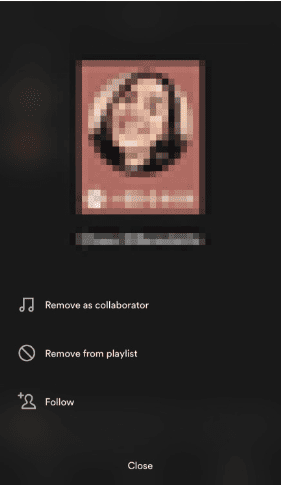
Managing access to your playlists ensures a safe and enjoyable music listening environment for all the parties involved.
Frequently Asked Questions
What is a Collaborative Playlist on Spotify?
A collaborative playlist is a shared playlist that can be accessed by anyone who has the link generated by the owner. All the collaborators can add music in a shared space.
How to make a collaborative playlist on Spotify with one person?
You sure can create a collaborative playlist with one person. For this, you need to share the link of your created playlist with one person, or you can add one person if you are using the mobile application.
Closure
Collaborative Playlists emerge as a unique way to connect with friends and family. As Spotify expands its content catalog, there is more than just music you can share, so it props to Spotify for instilling a sense of community and shared experiences. But as anyone with the link can edit your playlist despite it being private, you must keep it within a trustworthy group of people.
We hope to have enhanced your music streaming experience by letting you in on the magical world of collaboration. We have attempted to be as informative as possible and hope to have answered your queries. Please feel free to reach out if you run into any trouble, and we will be happy to assist. Thank you for visiting!
