Spotify is a great platform for global music distribution, offering users the option of making playlists they may share with friends or make public. Personalized playlists and algorithm-generated suggestions are just two examples of how it innovates and enhances the user experience, which is why it is so popular. Although Spotify is a great service for sharing music, it may be irritating when you want to listen to your favorite song, and you are met with the error notice “Spotify Can’t Play This Right Now.”
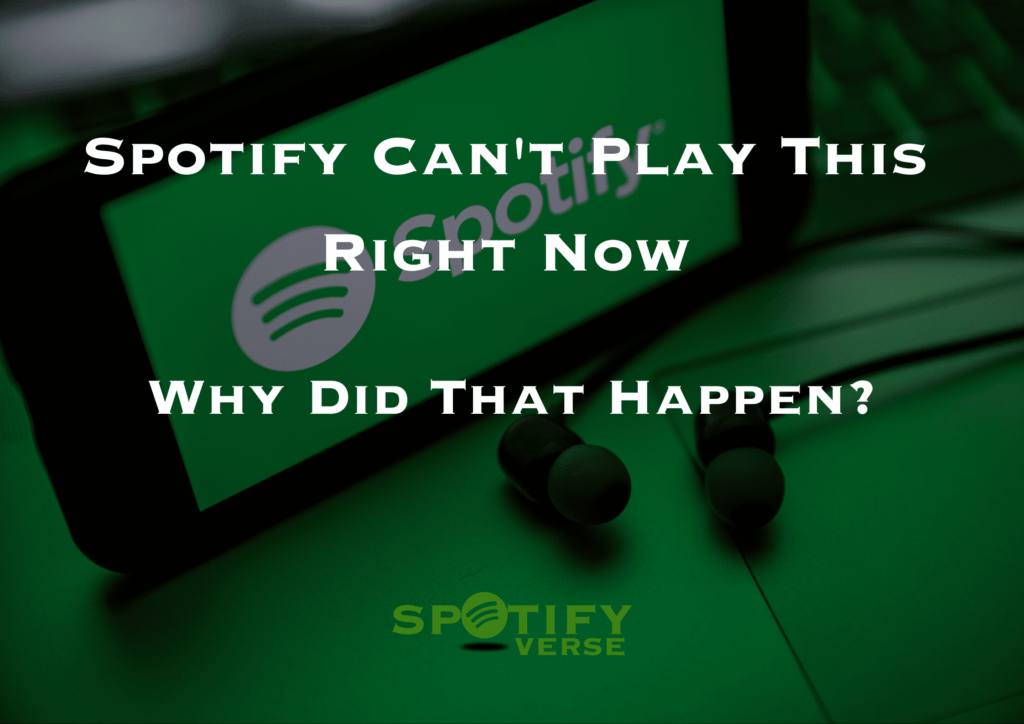
Spotify cannot play music for several reasons, including copyright restrictions or hardware/software configurations. One of the solutions listed below can be used to correct this issue. This post will review the potential reasons for this problem and suggest various solutions. Let’s delve straight in.
Spotify Can’t Play This Right Now | Why Did That Happen?
Numerous factors might prevent Spotify from playing a certain song. We have outlined some of the most common reasons why a song may not be playable on your device.
Copyright Restrictions
Spotify is a global supplier of audio streaming services that engage in licensing arrangements with music creators, their record labels, and copyright owners to host and stream their songs on Spotify. Stringent copyright regulations that Spotify adheres to either limit or forbid the streaming of particular music to specified geographic areas. Additionally, some of their tracks can be country- or region-locked, making them only accessible there. These tracks won’t be accessible on Spotify if the licensing contracts expire and aren’t renewed.
It is crucial to remember that licensing agreements might differ greatly between regions. Thus, what is offered in one nation cannot be offered in another. Furthermore, licensing arrangements are subject to change, so even if a piece of music is now accessible in your area, it could not be in the future. Spotify is always attempting to negotiate new licensing deals to give its listeners worldwide the finest music experience possible.
Connectivity Issues
If your internet connection is down or your Wi-Fi disconnects, Spotify may stop playing tunes. You must attempt to repair this problem or disconnect from your Wi-Fi network and reconnect. For loyal Spotify users, it might be annoying.
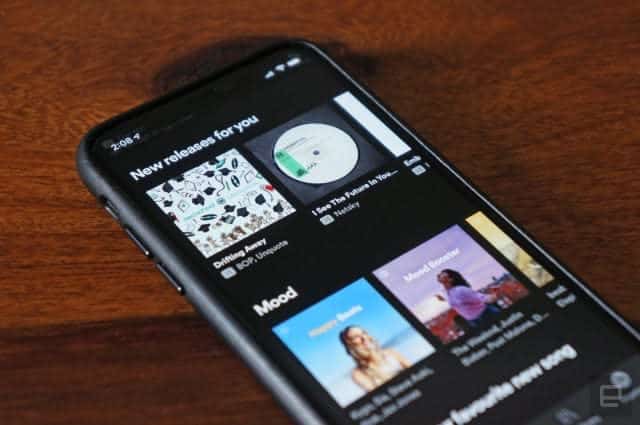
Outdated Software
Users of Spotify have access to a vast array of services and capabilities. It often publishes software updates that bring new functionality and aid in fixing bugs, faults, and technical issues. However, you can face compatibility problems while playing music on Spotify using an old smartphone or computer with an out-of-date operating system. It is advised to upgrade your device’s operating system or move to a newer model compatible with the most recent version to ensure a stable and dependable platform. Spotify is developing and improving its services to give its consumers a flawless music streaming experience.
Improper Device and App Settings
The ‘Spotify can’t play this right now’ problem should always be investigated to rule out any possible sound or program settings that could interfere with playing. Users may alter these hardware or audio quality settings to enhance their Spotify listening experience, but some changes may impede streaming and affect playback. It’s critical to look for any sound or program settings in your Spotify app that could hinder playing.
Software Bugs
Users who depend on Spotify for their music requirements may find it annoying when it behaves sporadically or malfunctions. Users might try to fix software issues, damaged data, or cache faults to fix the problem. Spotify may not play songs or tracks correctly due to software problems, damaged data, or caching issues.
Crashed System Files
When vital files are mistakenly identified as flaws by third-party software, they might crash and cause problems like Spotify’s inability to play music. Users should reinstall the troubled program to resolve this problem. However, using third-party software cautiously is crucial and relying only on trustworthy programs with good evaluations and a successful track record is crucial. Long-term system health and functionality will be improved as a result.

Corrupted cache
Modern computer systems must have a cache because it offers temporary storage, making programs execute more efficiently. Crashing and other problems might result from faulty or overloaded cache files. Your system’s speed may be improved by taking the time to maintain your cache, avoiding unneeded downtime or data loss.
Spotify Can’t Play This Right Now | Possible Fixes
Following our examination of several potential causes for the Spotify Can’t Play This Right Now error, we would need to consider potential solutions to the problem. Below, we’ve included a list of many potential solutions for fixing this issue.
Restart Your Device
When a computer or mobile device is sluggish, unresponsive, or generally glitchy, restarting it is a basic cure that may resolve most problems. This is so that a device’s internal random accessory memory (RAM) may be cleared. A device’s RAM keeps track of information and logs on commonly used applications and significant background processes. Over time, these files can build up and consume the system RAM, causing slowdowns, freezing, and other issues. When a device is rebooted, all background programs are terminated, allowing the RAM to be cleared, which makes the device snappier, less jerky, and more responsive.
The following are the methods to restart a Windows 10 computer:
- On the taskbar, click the Start button in the lower-left corner of the screen.
- Select Power.
- Tap Restart.
Log Out of Your Spotify Account
If the Spotify app is causing the issues, signing out and then back into your account might help. Check whether the error has been fixed by logging back into your account once exiting.
On a desktop,
- Click the drop-down arrow next to your name in the top-right corner.
- Choose to Log Out to exit Spotify.
To access Settings on the Spotify mobile app,
- Tap the gear symbol.
- Then choose Log out by scrolling down.
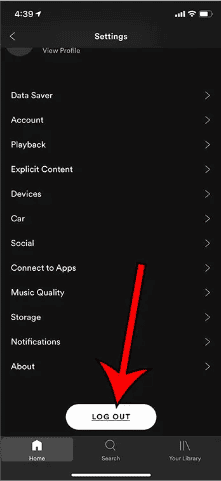
Restart Your Spotify App
A quick workaround for sluggish or frozen difficulties with Spotify is to restart it. Select the music you were attempting to listen to and try playing it again after closing and reopening the app.
Update Your Spotify App
It’s a good idea to look for updates if your app is giving you problems. Make sure you have a reliable internet connection before updating. Reinstalling the software can be an easy cure if you’re having problems with Spotify particularly. Remembering that an old version of the Spotify app can cause issues is also crucial. Any errors or malfunctions should disappear by downloading an update and updating to the most recent version. Don’t let technical issues prevent you from using your gadget to its full potential. Act now and update!
On a desktop,
- Open the desktop version of Spotify.
- Click the three dots in the upper-left corner of the application’s UI.
- After that, navigate to Help > About Spotify.
- If an update is required, click the link beneath the app version number to download it. The current version will be displayed in a dialogue window.
On iOS,
- Launch the App Store.
- In the top right corner, tap the Apple ID avatar.
- The list of apps should include Spotify if an update is available. Select it and then tap update.
On Android,
- Google Play Store should be launched.
- Fill out the search field with Spotify.
- An ‘update’ option will be present if your program is not running the most recent version. To begin, simply tap on it.
Check if You’ve Run Out of Space
For lag-free playing, Spotify advises leaving at least 1GB of space open on your device. A shortage of storage space might bring on Spotify song playback issues on your device. Ensure you have at least 1GB of free space for Spotify downloads to ensure seamless listening. Furthermore, utilizing the offline listening option can possibly produce playing problems. Try turning off offline mode, deleting your cache, restarting your device, or upgrading the Spotify app to the newest version to ensure seamless listening. Consider contacting Spotify’s customer service staff for more help if none of these fixes work.
You may either free up more space on your computer or smartphone, or you can delete any Spotify downloads that are currently in use. Restart your Spotify app after releasing the storage space to see if it resolves the issue. Open the Spotify app on your desktop, go to Settings > Local Files, and turn off Show Local Files. This will erase any downloaded files from Spotify.
Turn Off High-Quality Streaming
While free users of Spotify are limited to a bitrate of 160 kbit/s, Spotify Premium subscribers may stream audio at better quality at a bitrate of 320 kbit/s. When you cancel your Spotify Premium membership, the service immediately downgrades your account to the free tier, which disables high-definition streaming. You can manually change your streaming quality to fix this issue. To accomplish this, select Edit > Preferences after clicking the Ellipsis button. You may simply alter the stream quality by scrolling down to Audio Quality.
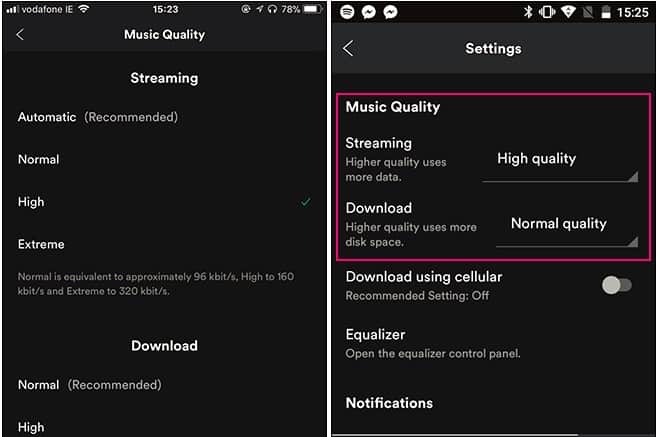
Disable Crossfading
Spotify has a function called crossfading that aids in creating a seamless transition between tracks but can also interfere with playing. You can disable it to prevent this problem and then re-enable it to determine whether that is the issue. Although crossfading is a helpful feature that might improve your Spotify experience, it can sometimes interfere with playback.
The crossfading function can be disabled by following these steps:
- Launch the Spotify Settings page.
- Select Show Advanced Settings from the scroll-down menu.
- Toggle the Crossfade tracks off under Playback.
Turn Off Hardware Acceleration
By default, the hardware acceleration option on your computer is turned on, which makes it possible for Spotify to run more quickly. However, if your hardware can’t do this, it might result in Spotify issues. This could not function on older computers, especially those with inferior video cards and hardware that cannot handle this functionality. It is preferable in these circumstances to turn off hardware acceleration.
On Mac
- Launch the Spotify desktop application.
- In the top left corner, click the three dots.
- Uncheck the box next to Hardware Acceleration under View.
- There will be a notice alerting users that Spotify could operate more slowly.
- To make the changes effective, restart Spotify by clicking OK.
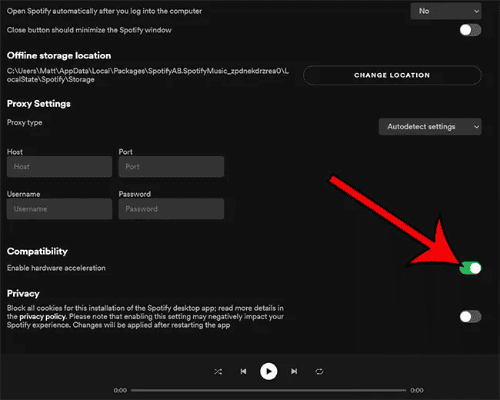
On Windows,
- Start Spotify on your Windows computer.
- Your username may be found in the top right corner. From the drop-down box, choose Settings.
- Toggle the button next to “Enable hardware acceleration” under “Compatibility” off.
- Hardware acceleration is no longer active.
Check the Song’s Availability on Spotify
Due to copyright concerns in some countries, Spotify might be unable to play some tracks. On the desktop version of Spotify, it is possible to enable the settings to display which songs are accessible for playback and which are not, preventing disappointment. Toggle Show unavailable songs in playlists by opening the Spotify settings page and scrolling down to Display Options. This will ensure that tracks that aren’t available will be greyed out so users will know they can’t play them in their location.
Use VPN
By directing virtual connections through a secret IP address, a Virtual secret Network (VPN) can assist in getting around geographic limitations on websites like Spotify. Using this method, users may conceal their online identity and establish a secure connection between their devices and the internet. If they use an unverified VPN, their network and any linked devices might be exposed to external cyber risks, including malware and spoofing attacks.
Final Thoughts
The Spotify can’t play it right now error is a frequent problem that can be fixed by confirming an active internet connection, deleting the Spotify app’s cache and data, upgrading or reinstalling the Spotify app, and contacting Spotify customer service. We hope we have been able to assist you in addressing any problems you may have encountered with the Spotify app.
Nevertheless, if none of the suggestions are effective, a more complicated technical problem may require specialized attention from Spotify’s support staff. Don’t be reluctant to contact them if you need more help. We appreciate your visit and ask that you contact us if you need more help.
